Data Privacy, Data Security, Vol. III

Browser hardening
There are many layers at which you can improve your security and privacy. Apart from the layer of the operating system and its settings, the layer of applications, the next important layer is the browser used. Browsers are a window into the users’ minds and a possible entry into their system (computer). That’s why it is important to take care of the privacy and security settings on the browser used. But privacy and security are a sliding scale. The level of privacy and security a user will want to maintain will depend on their individual privacy and security model (requirements). This means that not all people have to and as result will have the same level of security and privacy. The below information is presented for the user to make their own assessment as to which of the options presented best serve their needs. The process presented is one called hardening and can be applied to any device with adjustable settings. As the word suggests, one can make the desired device as hard (or think – resistant to exploitation or leaking private information) as one wishes within the given parameters. In this case, we will look at the Firefox browser to see what can be done, to improve the privacy and security of its user.
Browser Settings
Starting with the General setting – always allow for automatic updates to install. This will allow Firefox (or any other browser) to be always up to date with the most recent releases of security patches, and thus provide the user with the best protection against potential exploits.
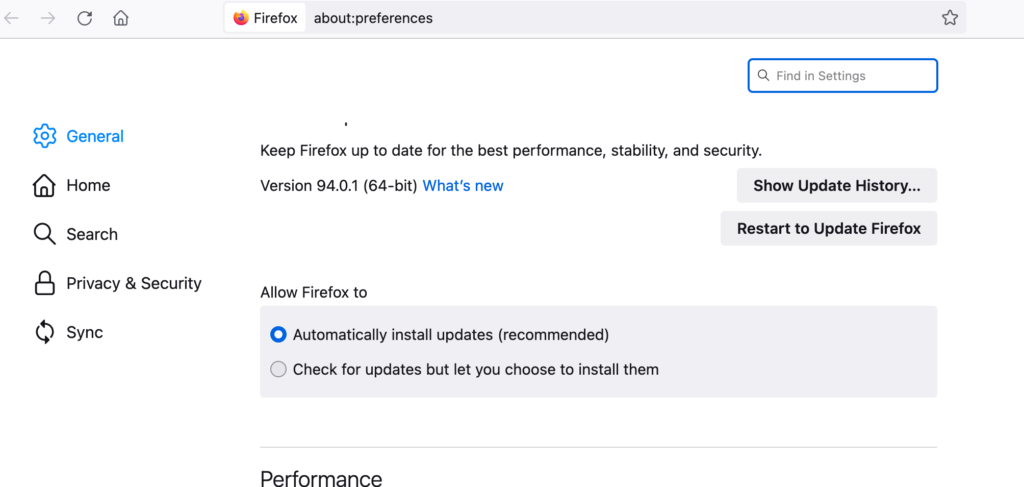
In the next step, set your home page to a privacy-oriented search engine such as DuckDuckGo. You will find it in the Search option of the Settings menu.
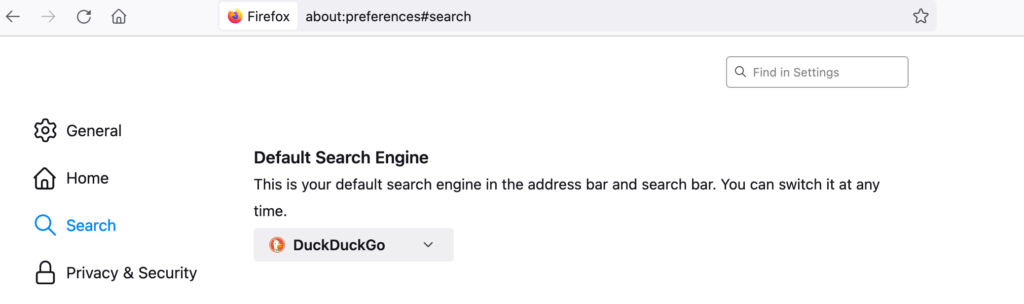
Disable all forms of suggestions in the Omnibox.
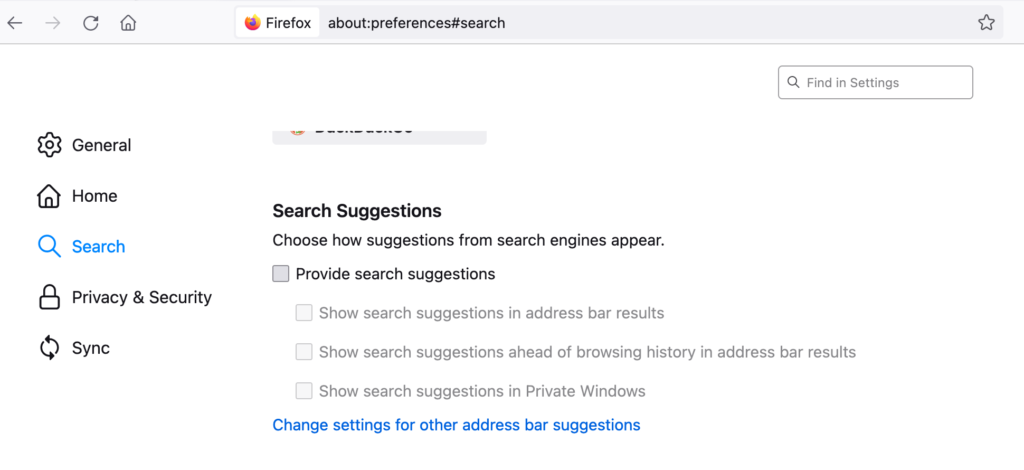
By default, Firefox comes with a Standard setting in the Enhanced Tracking Protection section of the Privacy & Security settings. Change it to a Strict setting for improved tracking protection. Some websites might not display or work correctly with this setting. In such instance, temporarily lower your protection by reverting to Standard setting option.
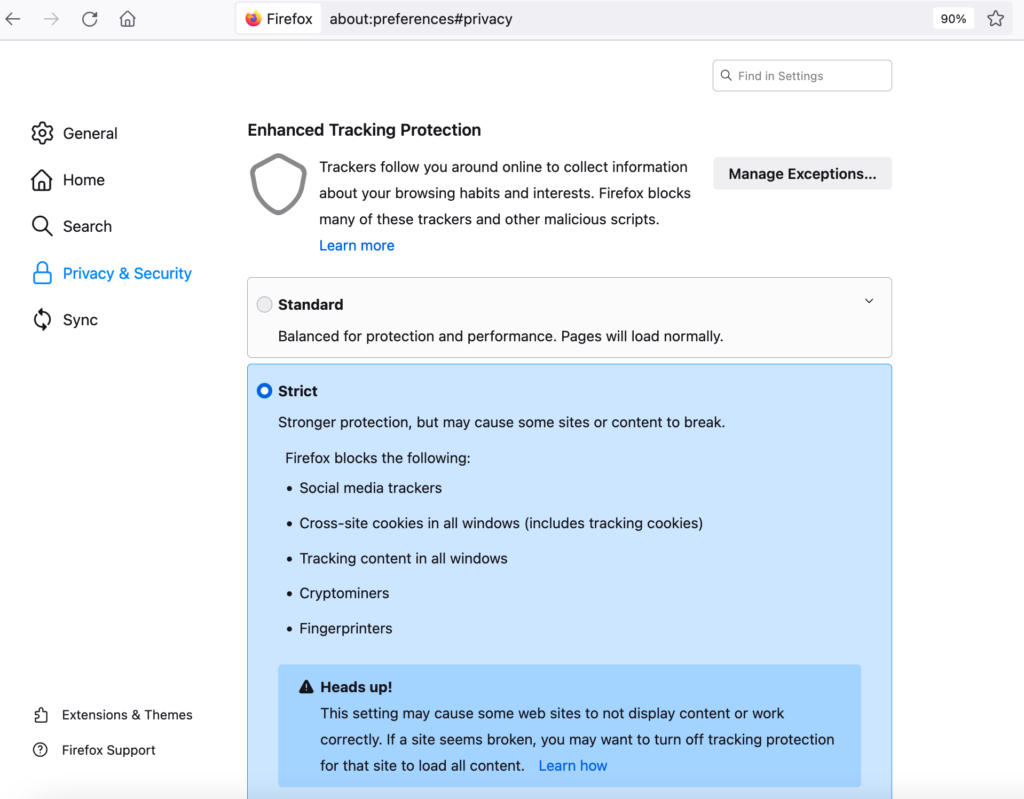
To enhance your security, disable password management done by your browser. Login details stored in the browser can be accessed in case the computer is hacked remotely. It also allows anybody to access the user’s personal information on any service they are logged in to.
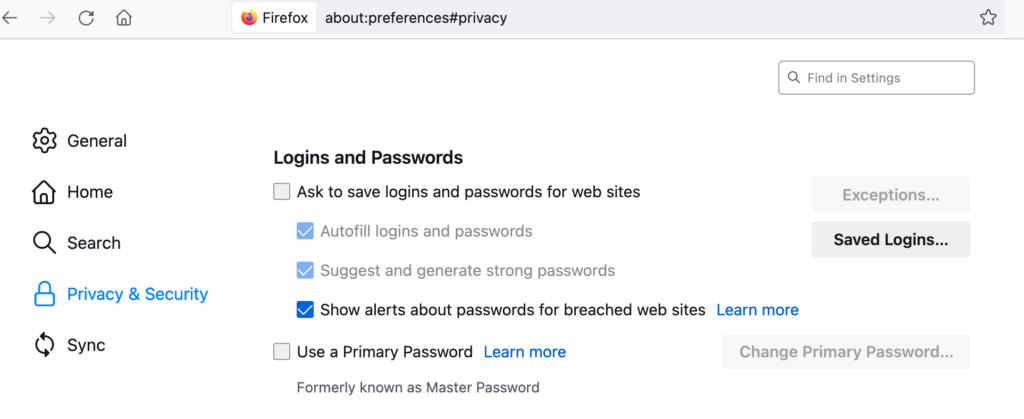
Set the browser to never remember history. This and some of the following steps can be also achieved by using the browser in the Private mode.
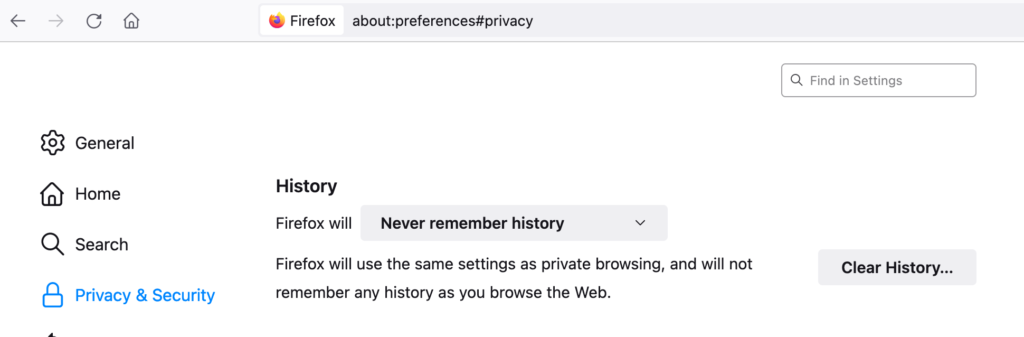
Remove cookies and site data when Firefox is closed.
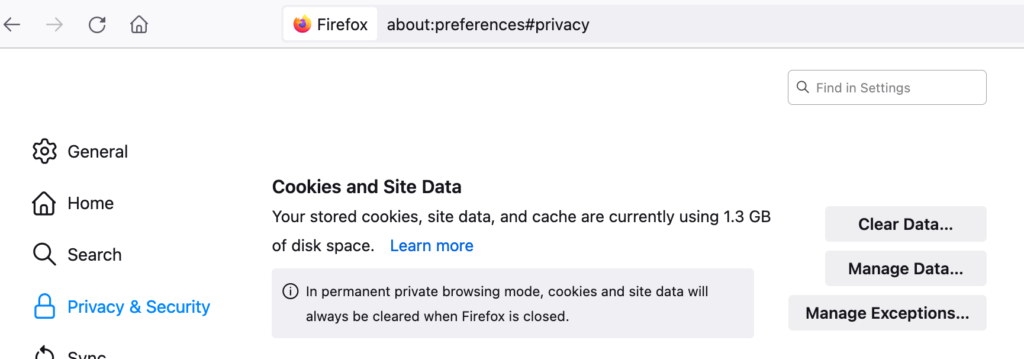
Block pop-up windows and limit as many permissions as possible.
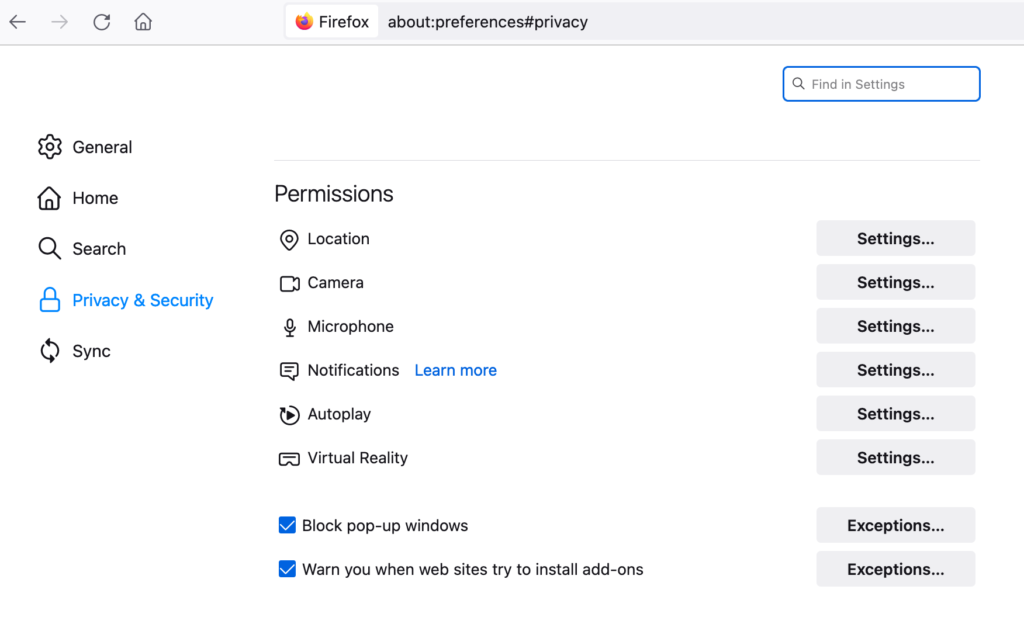
Disable any data collection done by Mozilla.
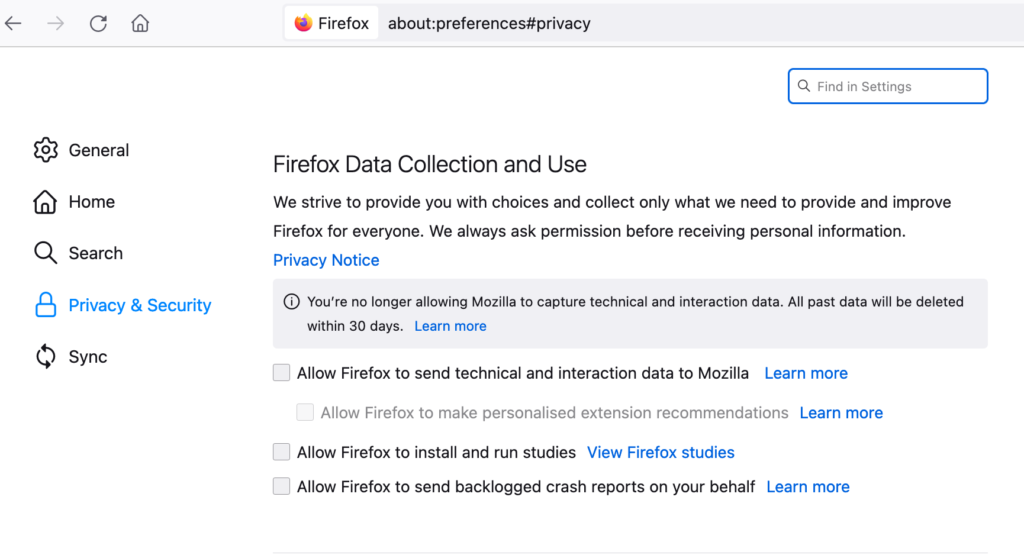
Make sure you are not signed into any Firefox account to sync your settings.

Enable HTTPS-only mode.
HTTPS secures your connection using an SSL certificate and thus encrypts your traffic.
HTTPS-only mode enforces HTTP requests to become HTTPS.
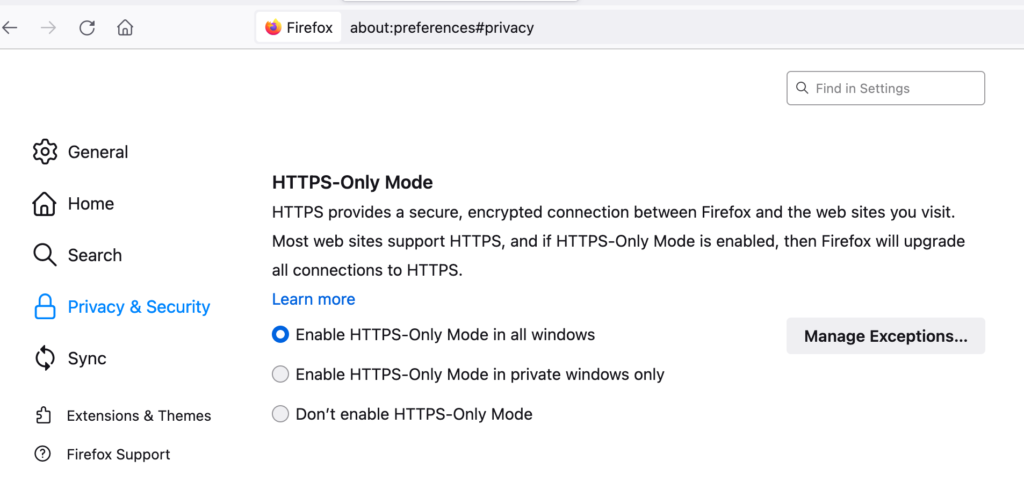
Browser Add-ons
Even with all the above settings set this way, Firefox will still collect a certain amount of data about you and your online activities. To minimize this further, exceptionally, third-party help in the form of add-ons is required.
The first Firefox add-on to be mentioned here is uBlock Origin, an Open-Source ad and content blocker. The advantage of this add-on over other similar ones is that uBlock Origin does not whitelist companies who pay money to show ads.
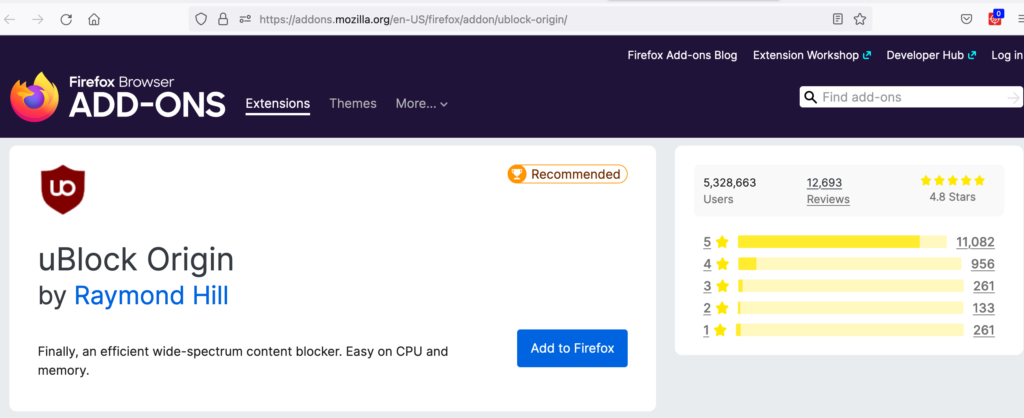
Next on the list to increase your privacy while using Firefox is the Privacy Badger add-on. It blocks spy ads and invisible trackers.
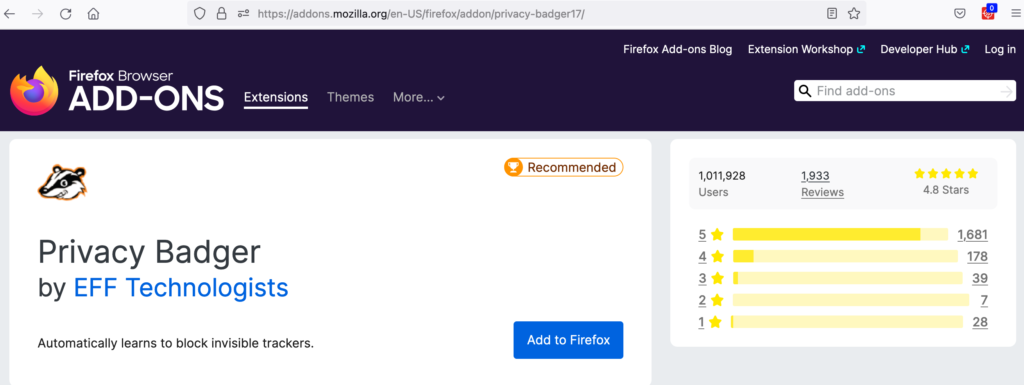
WebRTC leak is a vulnerability inherent in web browsers. It causes your IP address to be visible while using VPN. Both uBlock Origin and Privacy Badger have the option to fix WebRTC leaks.
If you want to take your privacy protection even further, you might want to install the Decentraleyes add-on. It protects you from third-party tracking through large, centralised, content deliverers such as Google-hosted libraries.
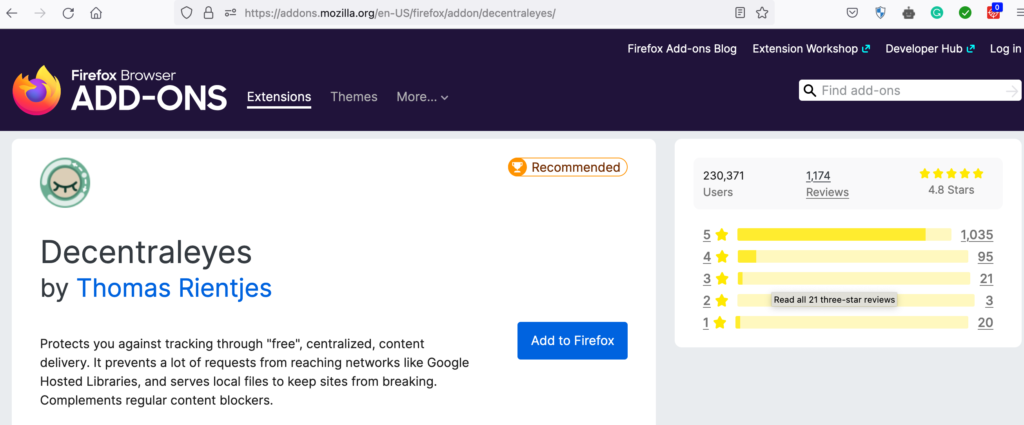
And for those, who really want to make sure they don’t leave any trace on the web and would like to become next to invisible, they might want to try such Firefox add-ons as Cookie AutoDelete, CanvasBlocker, or NoScript Security Script.
Most of the add-ons mentioned here are also available for Chrome, often under the same name.
Do you require help with hardening of your IT or OT system?
SEQRED offers assistance in providing comprehensive security solutions for IT and OT systems. It offers services in the areas of Security Audits, Network Segmentation, Mobile Device Security, Cloud Security, and many others.
To discuss your requirements, contact SEQRED at [email protected].
About this guide
The idea for this article was inspired mainly by a presentation by Techlore which you can watch here.
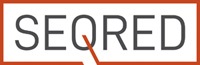




0 Comments