How to enable multi-factor authentication in Office 365
The coronavirus pandemic has forced many organisations to undergo a rapid digital transformation and switch to a remote workforce. This sudden change created a need for tools allowing users remote access to company resources. Within a couple of days, business processes of many companies have been moved online. Due to the rapidness of the changes, not all employees have been sufficiently prepared for working remotely and telecommunication and IT systems have not been adequately secured. Many cybercriminals have taken advantage of the current situation, taking quick and widespread action. A large part of their activity consists of phishing attempts aimed at stealing login data. Thankfully, negative impact of phishing can be avoided by the use of multi-factor authentication.
In this article, you will find out about:
- an increase in the number of phishing attacks during the Covid-19 pandemic
- what MFA (Multi-Factor Authentication) is
- configurating a second factor of authentication in Office 365
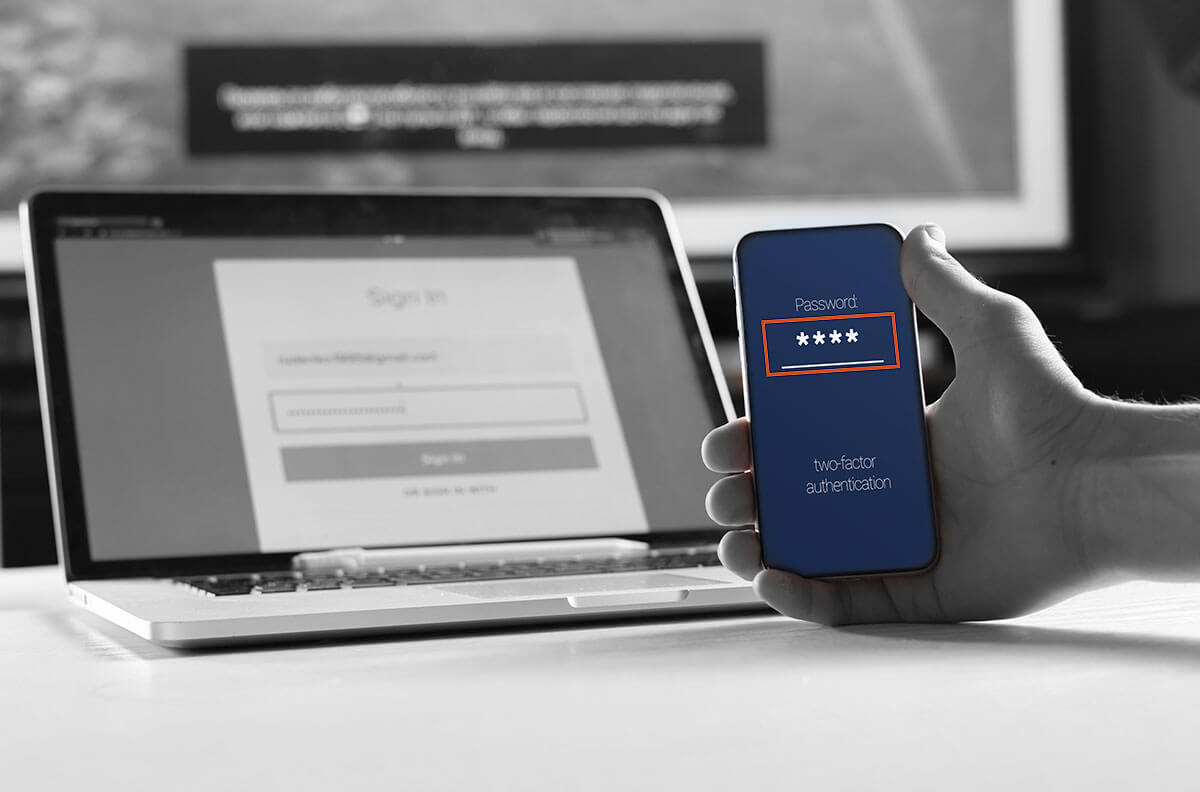
Phishing scams during the Covid-19 pandemic
Due to the ongoing pandemic and a large number of people being forced to work from home, there has been a noticeable increase of phishing attacks, aimed at gaining access to company assets through social media platforms and cloud computing tools. One of the more popular ways to achieve that is acting as an app related to Office 365. This type of an attack requires a well falsified login page. If the victim fills the boxes in with required information, the attacker can easily gain access to cloud storage used by an organization and be able to tamper e.g. with messages, files and customer or financial data of a company.
Would everyone be able to recognise a fake login screen?
Multi-Factor Authentication- protection from unauthorised access
Multi-factor authentication is a recognised way of protecting your passwords in a potential cyberattack. It includes additional means of authentication a user has to go through before completing the login process and accessing the system. For example, to log into Office 365, in addition to filling in their account name and password, a user has to enter a one-time password received in a text message.
Various authentication factors
For authentication process to be considered „multi-factor” it must require authentication mechanisms from more than one of these groups:
- user-specific information: a password or an answer to a question,
- euser-specific device or equipment: keycards, usb keys, smart-cards or a phone,
- biometric authentication: retina scans, fingerprint scans, voice or face activated authentication (read more about biometric here),
- location e.g. used by Google to block log in attempts form places which are far from a user’s current location or locations not typical for a specific user,
- time, e.g. creating a timeframe based on employees’ work schedule, in which a system can be accessed.
It is important to note that the security measures listed above will not protect a user from accidentally sharing their password in a phishing attack. Multi-factor authentication prevents unauthorised access to data stored in a cloud during an attack, because even with the password the attacker will not be able to pass other steps of the log in process.
Configuring a second factor of authentication in Office 365
Office 365, even on its most limited license, allows the user to include its mobile app in the log in process, to provide an additional factor of authentication.
How to configure and activate this mechanism?
1. Log in to an administrative user account and go to the Admin center app.
2. Choose „Users” in the menu and click on „Active users”. When a list of registered users pops up, choose “Multi-factor authentication” from the top of the list.
3. You will receive a list of users along with information on their MFA status. Before you start updating individual users’ status, click on “service settings” to adjust the settings for the whole organization.
If you want to allow users to use applications with no built in Microsoft authentication e.g. some email clients, pick the option allowing for the creation of passwords for specific apps.
In the following part, we will discuss which channel you should use to conduct further verification:
- a phone call and a text message are the easiest and most accessible method, but generate additional costs with every authentication attempt,
- a mobile app notification is the easiest to use for most users, but requires installing Microsoft Authentication,
- using a verification code is another popular option for Microsoft as well as applications created by other manufacturers, e.g. Amazon or OVH, however it does require a hardware token or code generating application. These types of functionalities can be provided not only by the previously mentioned Microsoft Authenticator, but also other solutions such as Authy, AndOTP or Google Authenticator,
After making appropriate adjustments, make sure to save the changes before you return to the list of users.
After running the multi-factor authentication mechanism for one or more users select them from the list – afterwards, an Enable button should appear at the right side of the screen. After turning this option on, when a user is logging into one of the components of Office 365, a request for additional information will automatically pop up in the browser, followed by the configuration creator.
The configuration process is quite simple and intuitive, however it is considered good practice to test it on a smaller group of users. It is important to point out that before selecting „login using the app” a user should first complete the MFA configuration wizard . Not doing so might result in another login page and MFA configuration wizard resetting, which would then lead to a disruption in the log in process as well as other potential problems.
After enabling the service, every user can adjust its settings on their own panel.
Enabling multi-factor authentication is fairly straightforward and using it should not be too complicated or tedious for any user. The implementation of this security measure is worth considering if your goal is to protect the entire organization from a loss of data.
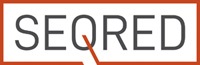

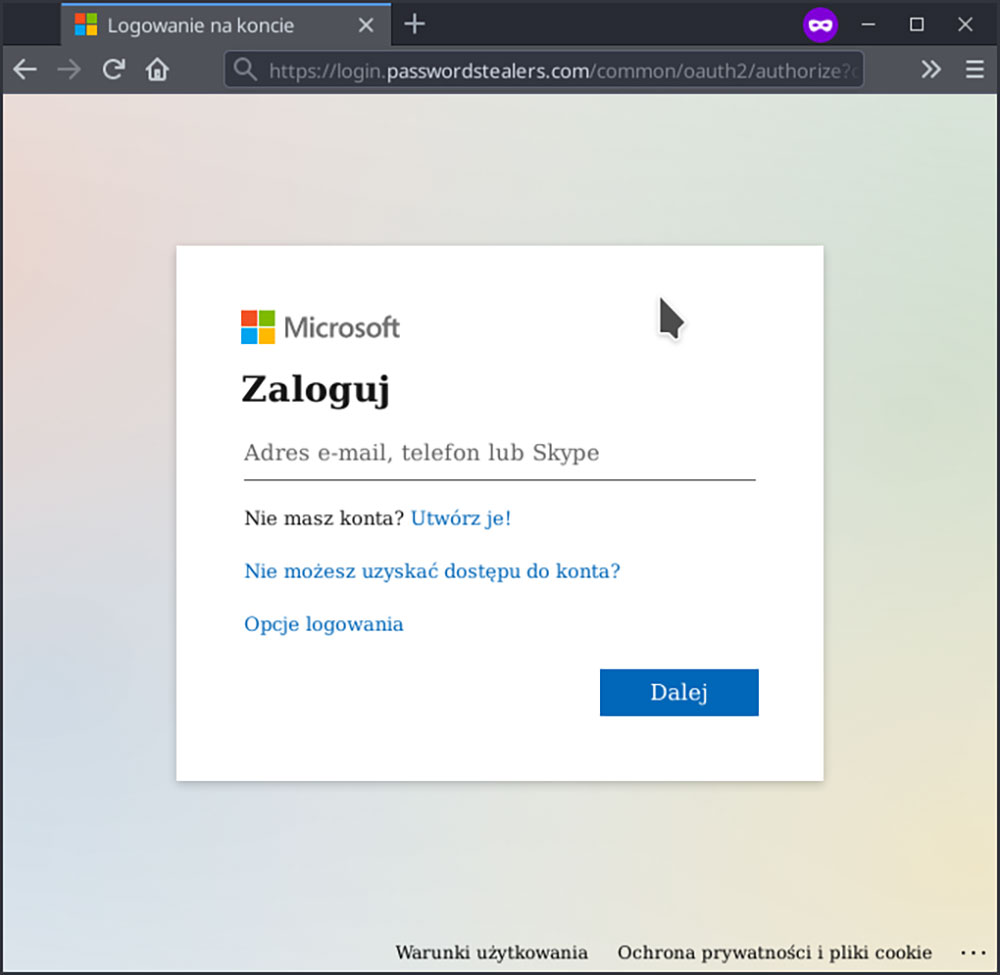
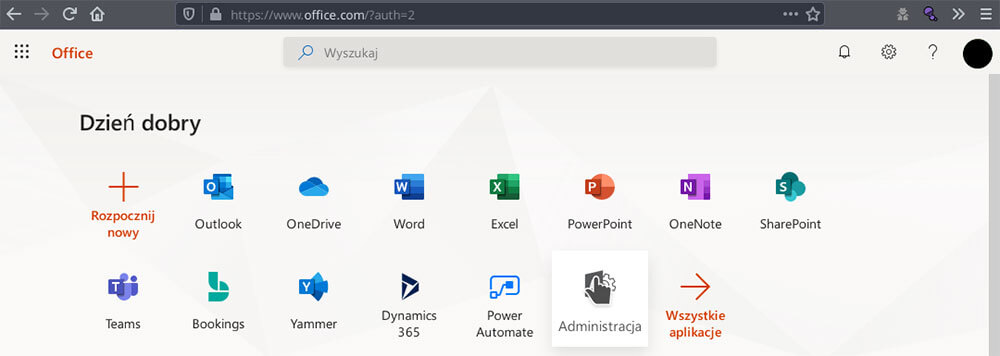
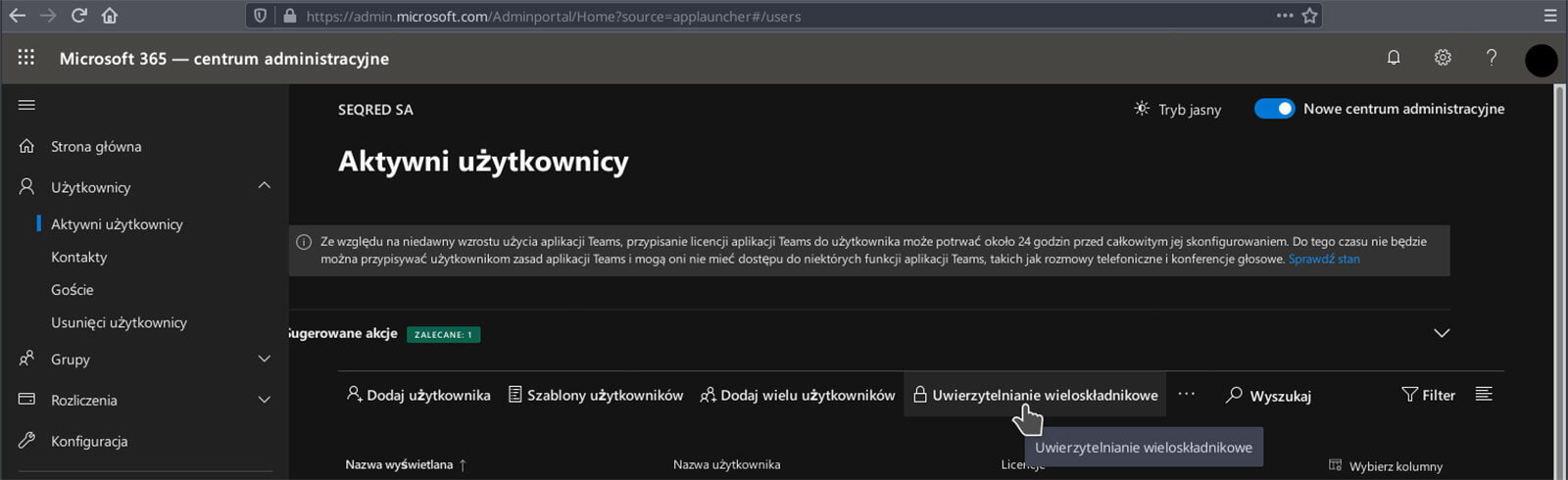
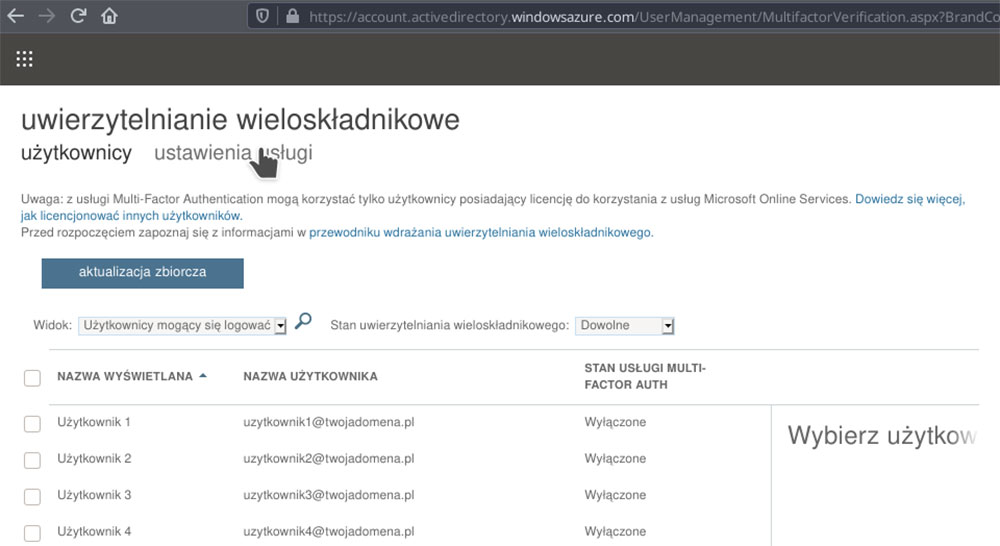
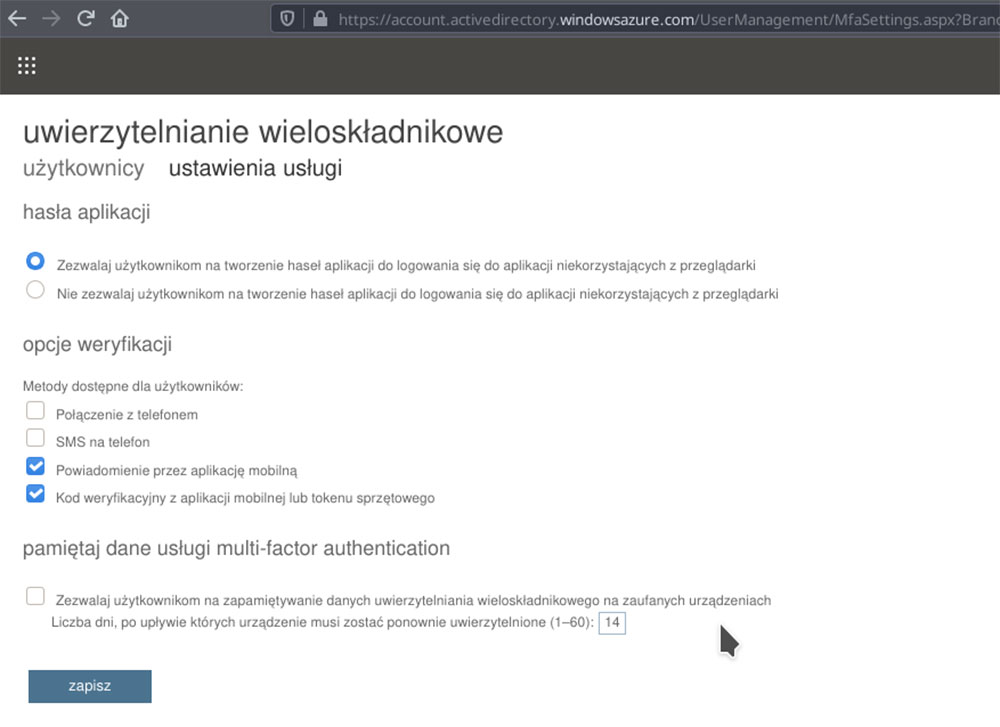
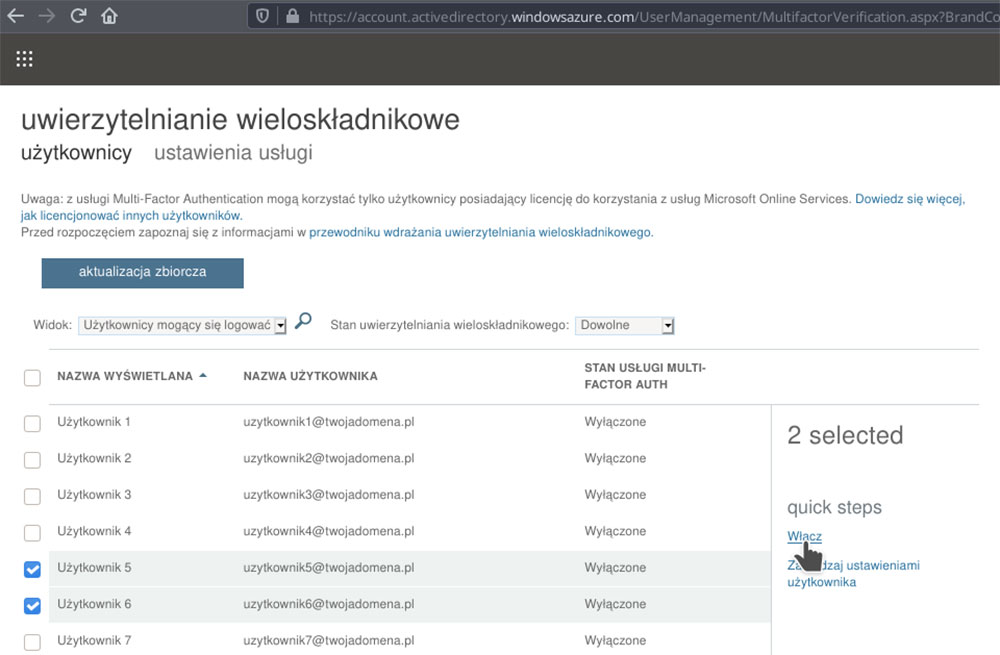
0 Comments