Data Privacy, Data Security, Vol. III

Privacy & Security improvement tips for Windows users (and many others)
1. Password
Use a strong password, something easy to remember but difficult to hack. There are a few good concepts around such as to use three random words or a passphrase – such as Edward Snowden’s ‘MargaretThatcheris110%Sexy’.
2. Offline account
Use an offline account for Windows rather than using a Microsoft account.
3. Disable public access
Disable public access for notifications and voice assistance on your lock screen.
4. Disc encryption
Use Full-Disk Encryption (FDE). Unfortunately, only the Pro (or higher) versions of Windows are fitted with it (the BitLocker). So, if you are fortunate to operate a Pro version of Windows enable this option. Else wise use third-party disk encryption, ideally an Open-Source solution or a proprietary one if you choose to do so. You should also use an FDE solution for any external drives you use.
5. Antivirus solutions
Antiviruses can improve security of your machine while at the same time having a negative impact on your privacy as they collect a lot of data (and they admit to it in the Term & Conditions of usage)
6. Windows Defender
Use the built-in Windows Security (or as some might know it the Windows Defender). It is free, it is designed to work with Windows (and hence not to slow it down as some third-party antivirus solutions might do) and it has been constantly improving over the years.
7. Browser
The Browser you use can track all the sites you visit on the internet. That’s why it is important for you to use a Browser with a proven privacy and security design. Use a Browser built with privacy in mind such as Firefox, Brave, or Tor. If you value your privacy, try avoiding Chrome (read Google) which has a long history of privacy issues.
8. Search Engine
The Search Engine you use is another part that can track your online activities. The two privacy-friendly mainstream Search Engines are DuckDuckGo and Startpage. Note that Firefox, although a privacy-friendly Browser by default uses a not privacy-friendly Google Search Engine. You can easily change that in the Firefox Preferences > Search settings and opt for DuckDuckGo for example.
9. VPN (Virtual Private Network)
Your IP address uniquely identifies you on the internet and is used by websites to track you. A simple way to remedy this is to use a trusted VPN provider to handle your web traffic. There are a lot of VPN solutions available online. Make sure you do your due diligence before choosing one.
10. DNS (Domain Name Service)
DNS is the phone book of the internet helping you to reach the sites you want to see on the internet, day in, day out. Most default DNS providers track your movements on the web so it is a good idea to use a DNS provider with privacy in mind. However, if you already use a VPN service, they most likely use their own DNS so you don’t have to worry about it.
11. Delete (or uninstall) unused apps
Each additional active application and setting increases the attack surface and the possibility for abuse of your personal information. Apart from the impact on your privacy and security, unused apps take up your valuable storage space and have a negative impact on your power consumption. So, delete the apps you don’t use. It will do you (and your device) good.
12. PWA (Progressive Web Apps)
Some apps have their browser versions. It works just as your regular app but from the inside of the browser. There are many advantages to this solution. Firstly, it frees up your disk space. Secondly, using an app from within a browser is safer and gives you more control over what you allow it to do (especially from the privacy perspective).
13. Clear data you don’t need on a regular basis
Regularly remove old system logs, temporary browsing data such as cache, cookies and browsing history, and any sensitive content which you don’t need constant access to on your computer.
14. Settings and Permissions
There are a lot of settings and permissions on Windows which you might not be using but which nevertheless constantly collect data about your activities. As with unused apps above, if you don’t use them (the particular system features), turn them off, such as Cortana for example. Therefore, go through the many permissions on your Windows and disable those you have no use for.
The same applies to programs and apps – go through the settings and permissions of each program you use to make sure they are not tracking you for no reason.
15. Software updates
Use automatic updates for your operating system, programmes, and drivers. This is the best way to make sure that you run the most current versions which will be free from any publicly known vulnerabilities and thus offer you the most up-to-date protection from attacks.
16. FOOS (Free and Open-Source Software)
FOOS means that the code used in an application is publicly accessible to everyone. The advantage of this is, you can personally verify the security and privacy solutions used by the software. Wherever you can, try and switch your application to a FOOS solution.
17. Radios
Radios are the features of your computer which emit signals such as Bluetooth, WiFi or GPS (if you have one built-in). For enhanced privacy and security disable Bluetooth and Location Service when you don’t need to use them. Bluetooth can be an insecure protocol and it can be used to track your movements – it probably applies more to your mobile device (such as your phone) but if you move a lot with your laptop the same is true.
So just like with unused apps – if you don’t use them delete them – if you don’t use your Bluetooth and your WiFi, turn them off (WiFi broadcasts a unique MAC address which can be used to track your device)
18. Multiple-use accounts
You can set up multiple user accounts on Windows in order to separate different areas of your daily activities. For example, you can have a business account, a personal account, and a gaming account. This will enhance your privacy.
What is even more important, you can have an administrator account and a standard user account and only use the standard user account on a daily basis. This gives you an extra layer of protection. This prevents rogue applications, malware, or other unauthorised access from damaging your system.
Do you require help with securing your IT or OT environment?
SEQRED offers assistance in providing comprehensive security solutions for IT and OT systems. It offers services in the areas of Security Audits, Network Segmentation, Mobile Device Security, Cloud Security, and many others.
To discuss your requirements, contact SEQRED at [email protected].
About this guide
The idea for this article was inspired mainly by a presentation by Techlore which you can watch here.
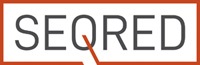


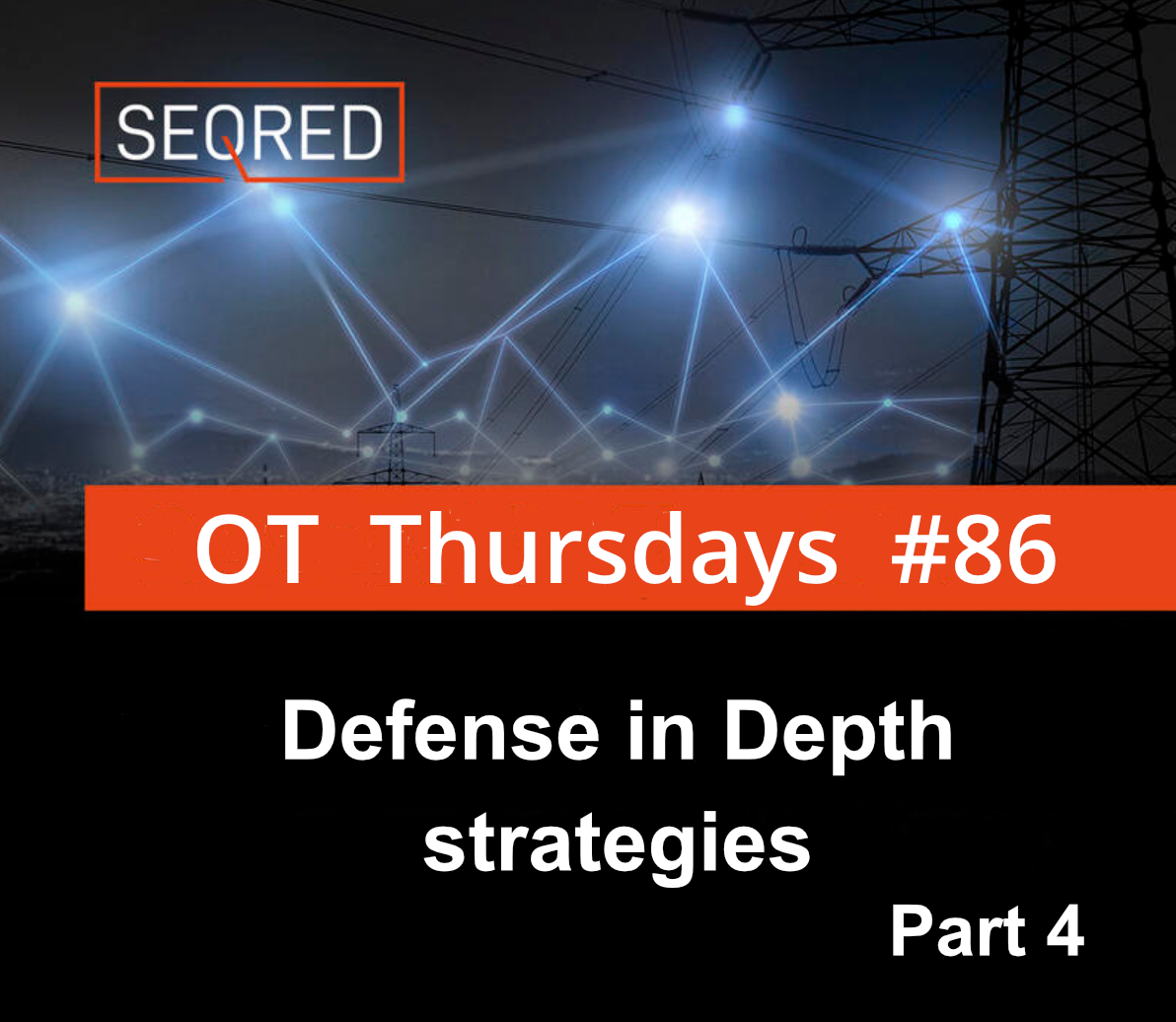
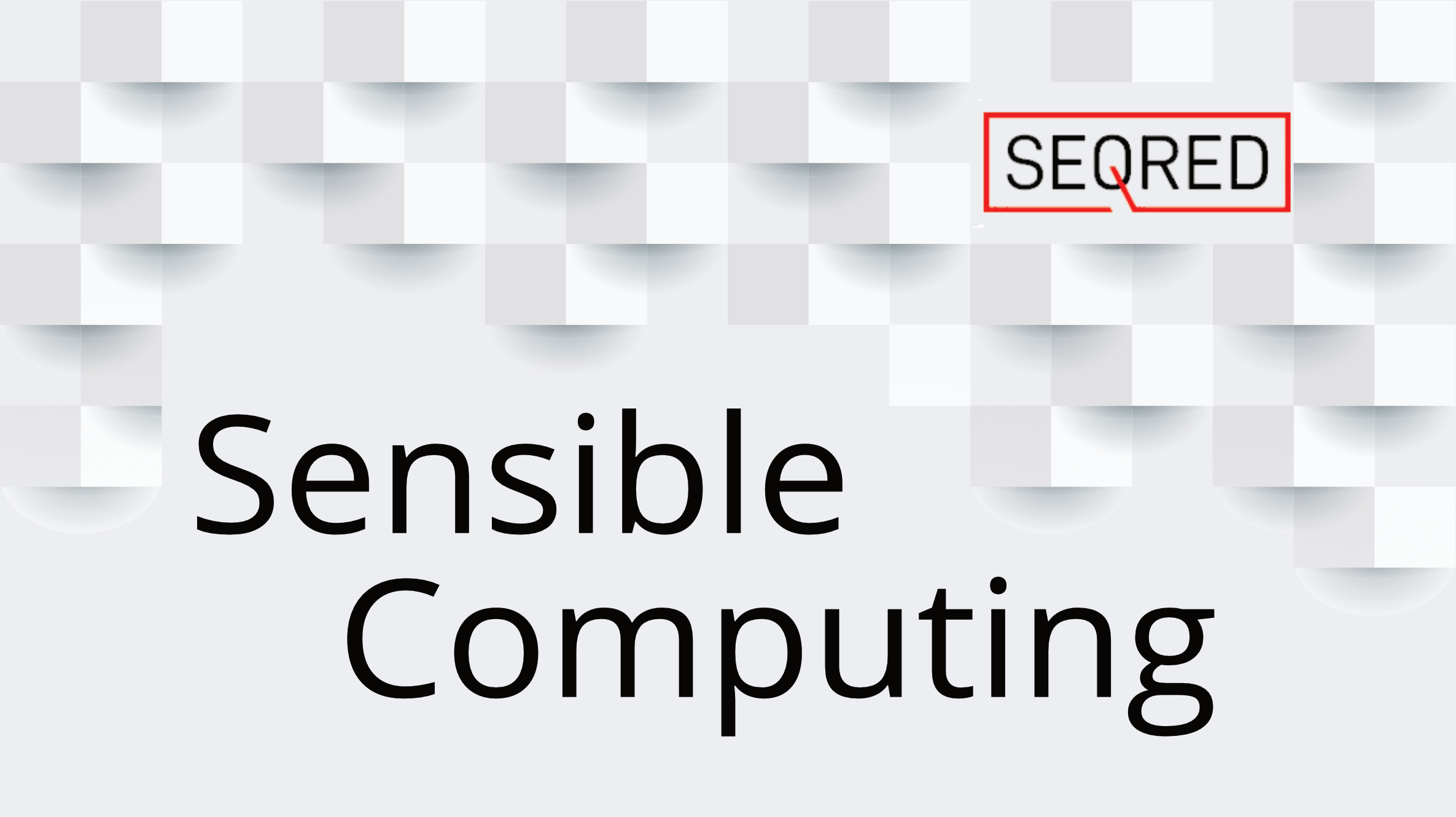
0 Comments